iPhone Not Turning On: Here is How to Fix this Issue
Almost all iPhone users must have encountered this problem after purchasing one. The issue has become prevalent especially after Apple released iOS 9.
I have seen many users raising this problem at many forums; one thing I have noticed is that the problem occurs in many iPhones: whether it's iPhone 6 or iPhone 6s or any other unit. Some report that their iPhones have frozen, while some whine that their devices have become unresponsive.
How to Fix iPhone Not Turning on Issue
But everything boils down to a single issue: iPhone not turning on. In this situation, there are two-three workarounds. Kindly go through this information and find the solution.
My iPhone's Screen has gone black or frozen
In this situation, your iPhone fails to respond to your commands given by finger tips. There are examples of iPhones starting to turn on, but they are stuck during this process.
When you face this problem, you should go for force restart. Don't you worry; this will not delete your content on iPhone. Simply press and hold the sleep/wake and Home button simultaneously for around 10 seconds. Once you see the Apple logo, release the buttons.
What if the problem persists…?
Sometimes, we fail to notice that battery is draining on your iPhone. Put your iPhone on charge immediately. And after a couple of minutes, check the status. If you can't see the charging screen in an hour, check the accessories like connector, lightning cable, adapter etc. You need to ensure that every charging accessory is in working condition and in place. A damaged cable or plug could create further issues.
What if the device turns on but gets stuck during the procedure…?
While your iPhone is getting started, you might see Apple logo for long time; or the screen turns red or blue for long time. To solve this problem, you should try below-mentioned steps:
Step #1. Connect your iPhone to a computer.
Step #2. Launch iTunes.
Step #3. Force your iPhone to restart while it is connected with your computer.
Press and hold the sleep/wake and Home buttons simultaneously. Keep holding the buttons even after you see Apple logo. You will now see: Recovery mode screen.
Following this, you will be asked: There is a problem with the iPhone “iPhone” that requires it to be updated or restored.
Step #4. Select Update.
Upon this, iTunes will try to reinstall iOS without deleting your data on iPhone. Next, iTunes will download the software on your device. Sometimes, the process may take more than 15 minutes; in this situation, your iPhone leaves recovery mode and you are required to repeat steps 3 and 4.
If all the above solutions fail to give any result, take your iPhone to Apple Support.





.png)


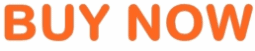










No comments:
Post a Comment